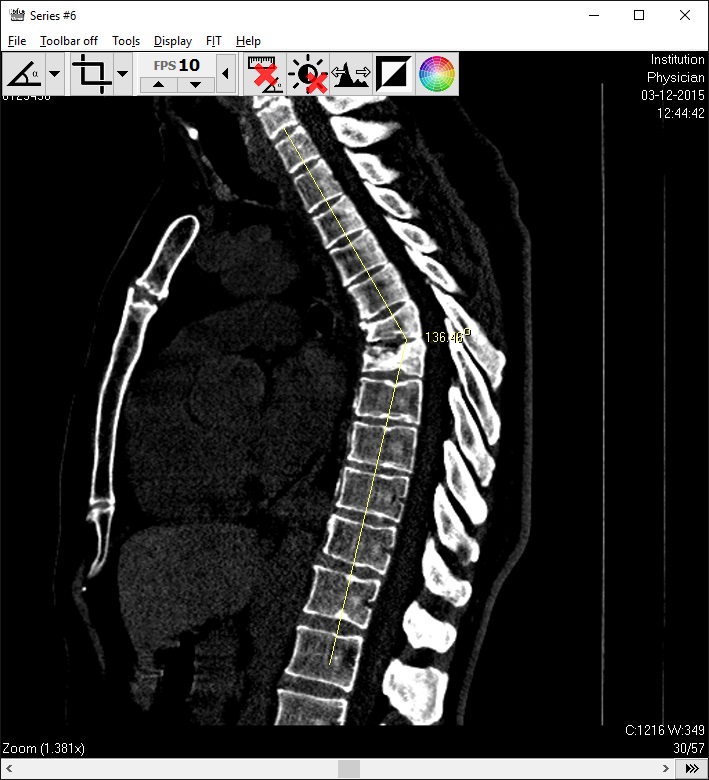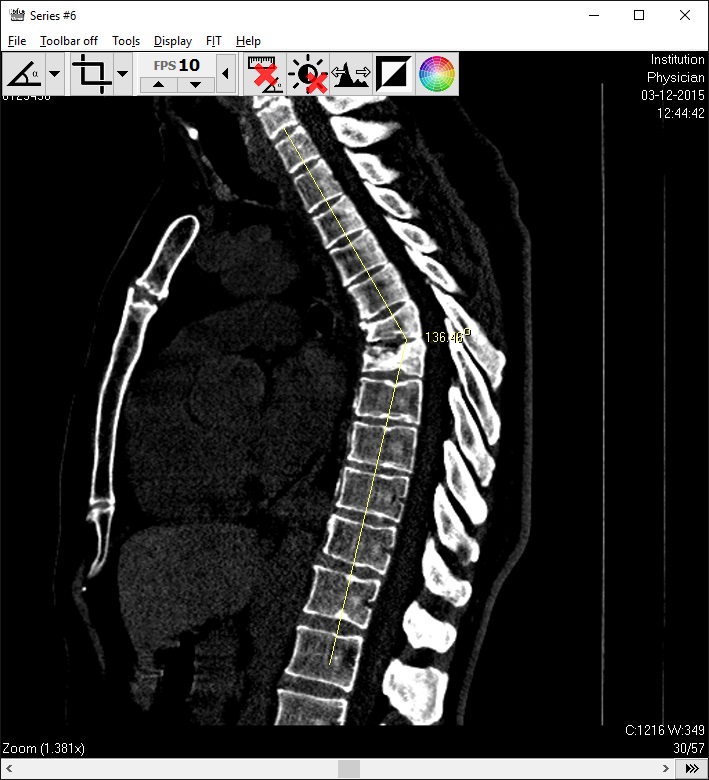Angle measurement, 3 points

Assign the angle tool to either mouse button. You have to click 3 times to complete the angle measurement:
first (1)click to determine end of line 1. Move the mouse to the position where you want the angle to be
measured and (2)click for the beginning of line 1 and the beginning of line 2. Now, when you move the mouse
pointer, the angle between the lines is displayed. (3)Click a third time to complete the measurement or press
'Escape' to cancel the angle.
An angle measurement can be modified by moving the mouse pointer over either of the 3 points of the angle.
The angle will then be displayed dotted and a square will be displayed around the point you moved the mouse pointer over.
Click and drag this square to change the angle measurement.
You can delete an angle measurement by moving the mouse pointer over either of the 3 points of the angle, followed by a double click.
The displayed angle must be dashed.
All angle measurements can be deleted by pressing the 'Delete all measurements' button in the toolbar. This will delete the distance and area measurements as well. Go to 'Tools'
and 'Delete angles' in the menu, to delete the angles only.
Make sure that the angle tool is active, i.e. assigned to any mouse button to be able to delete of modify the angles.
Start a new angle measurement from either end of an existing one, by moving the mouse pointer over either point of the existing
angle measurement. This will change to dotted and the square will appear, enabling you to change the selected angle but disabling you to start a new angle measurement.
Now press 'Escape' to remove the box and dotted line to enable starting a new angle measurement from this position.
See the Angle tool settings to change the creation- and display characteristics of the tool.
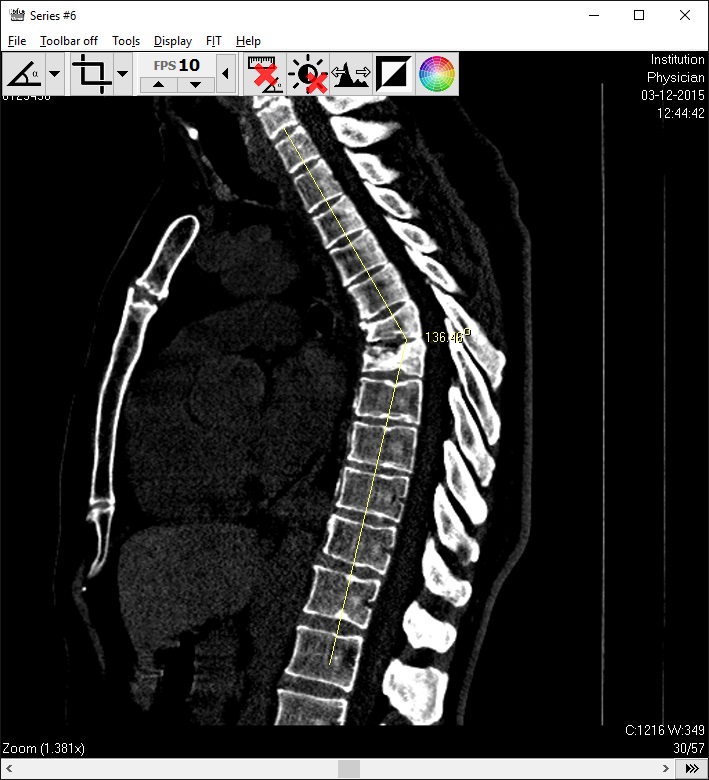
3-point angle tool assigned to the left mouse button, showing an angle of 136.46 degrees