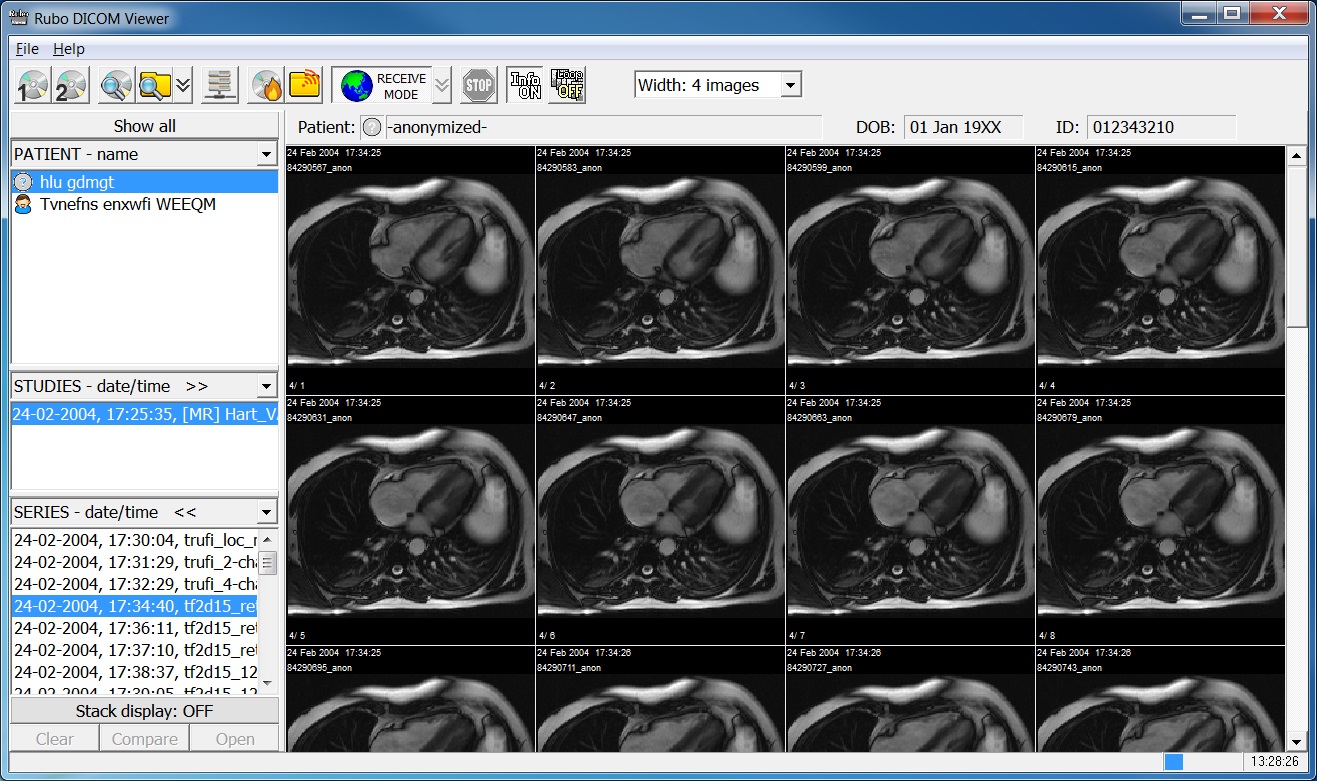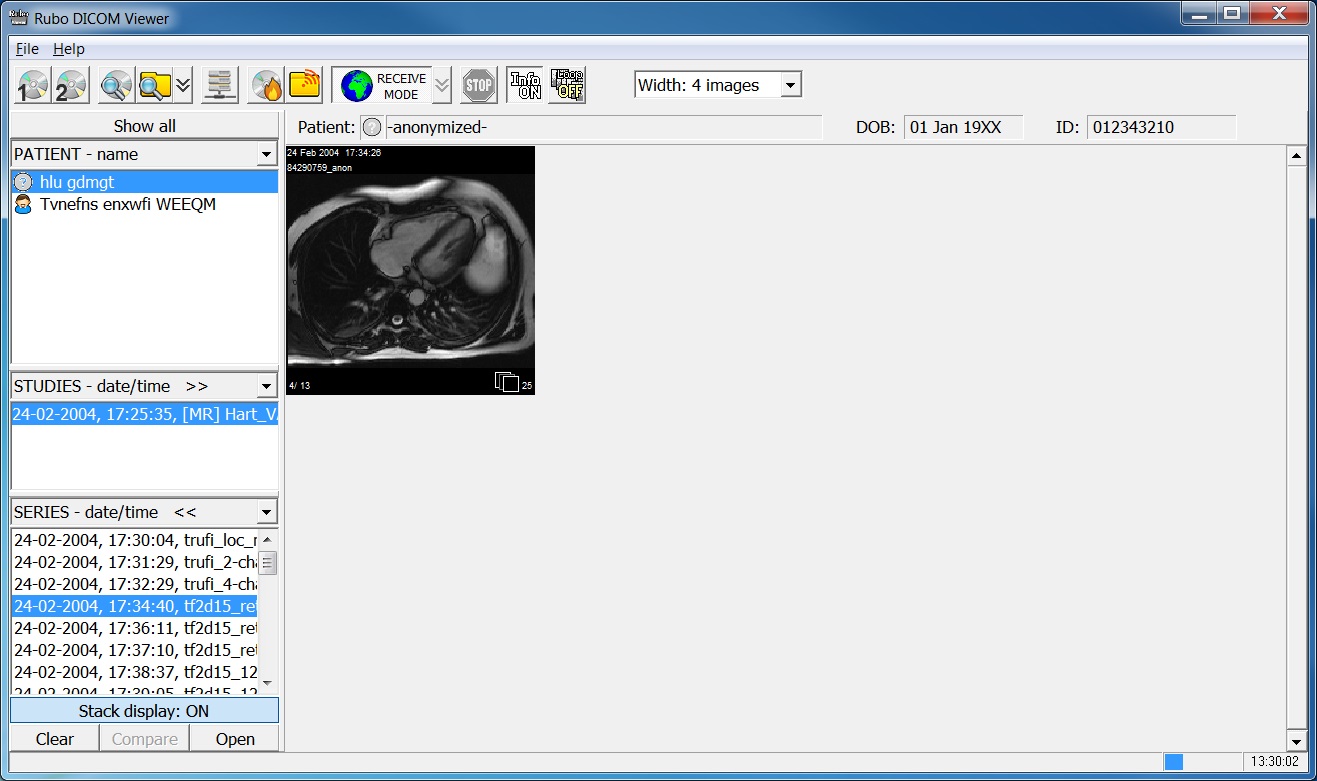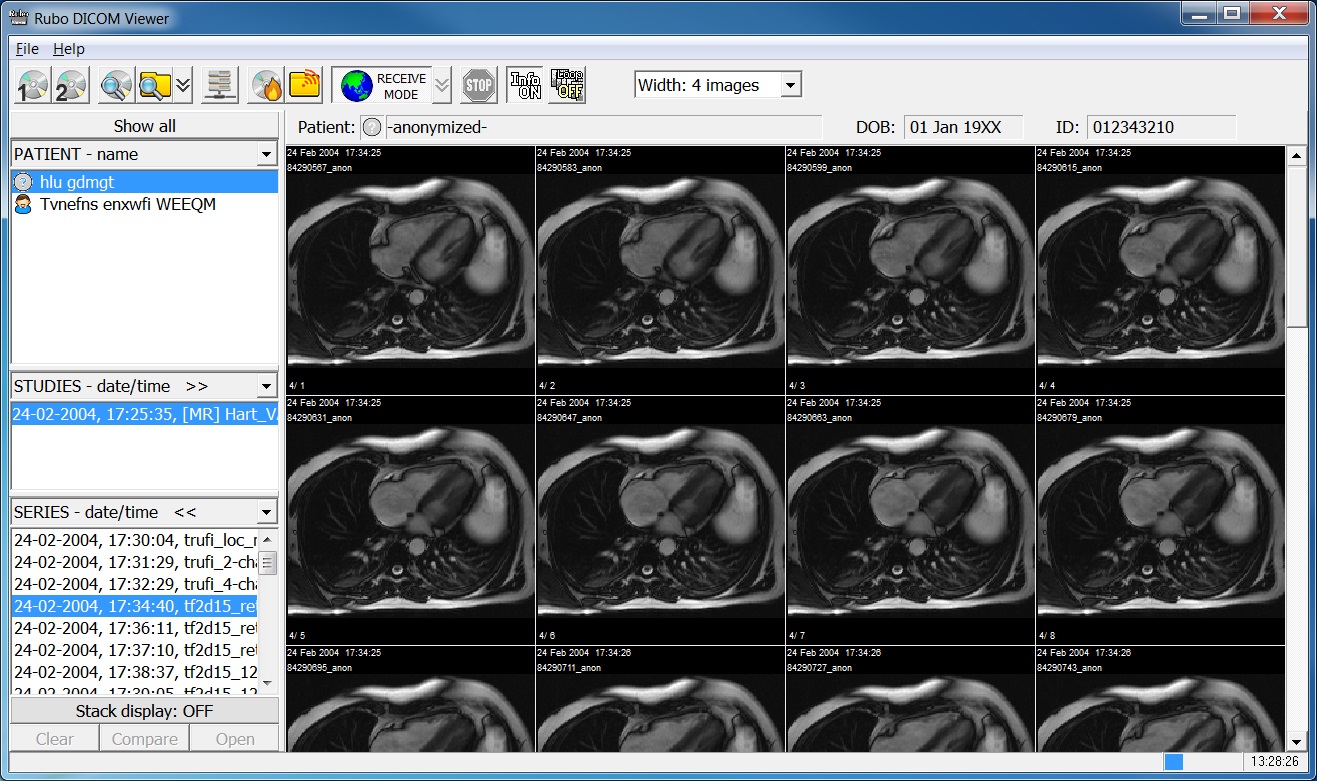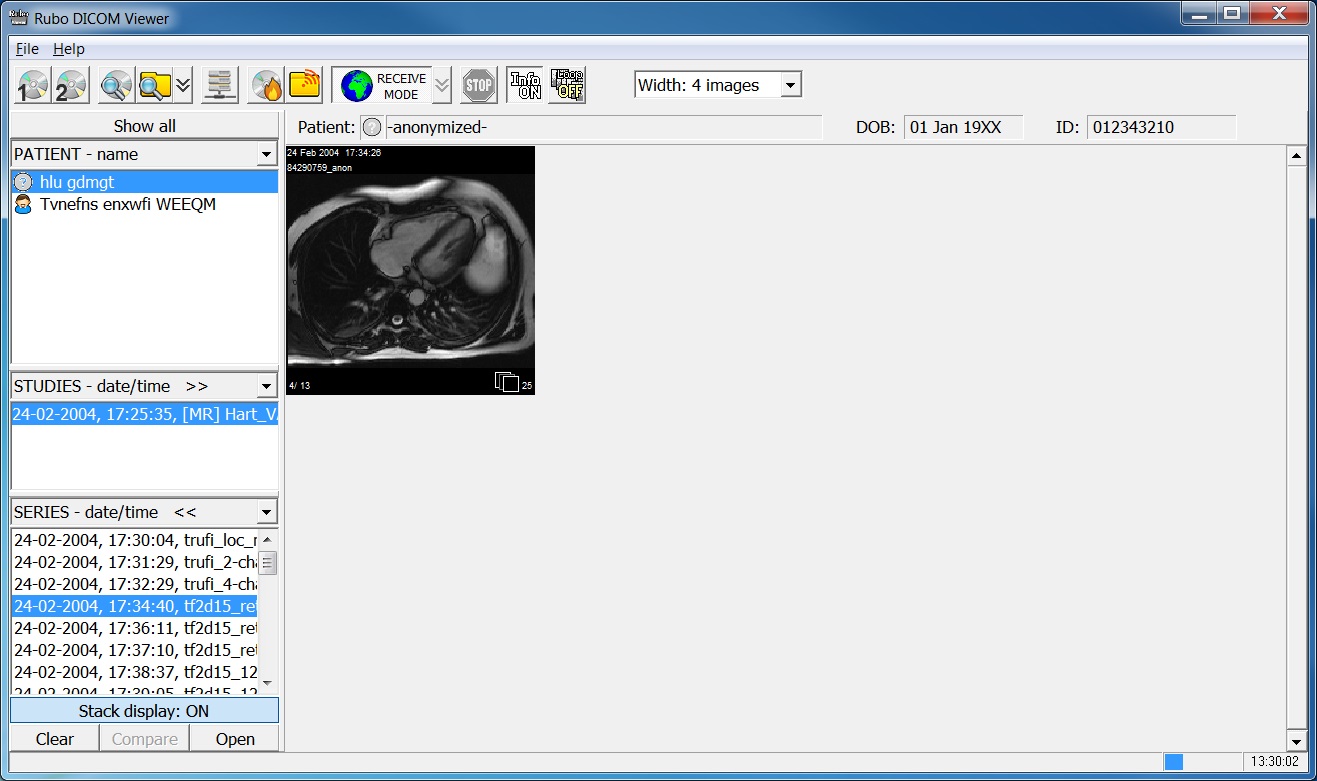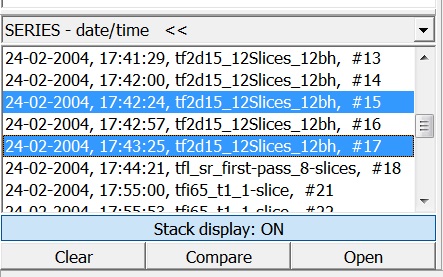Open stacks
Image stacks are a series of single image files, which have a geometric relationship and/or are time-related. The
viewer can detect and sort these stacks, enabling you to view them either in the overview window or via the image
window. Make sure you see the patient/study/series boxes by clicking the 'Info ON' button in the toolbar of the overview
window. Then, press the 'Show image stacks' button at the bottom of the screen: the button is only accessible if stacks
are found. All stacks found are grouped and from each stack a single image is shown in the overview.
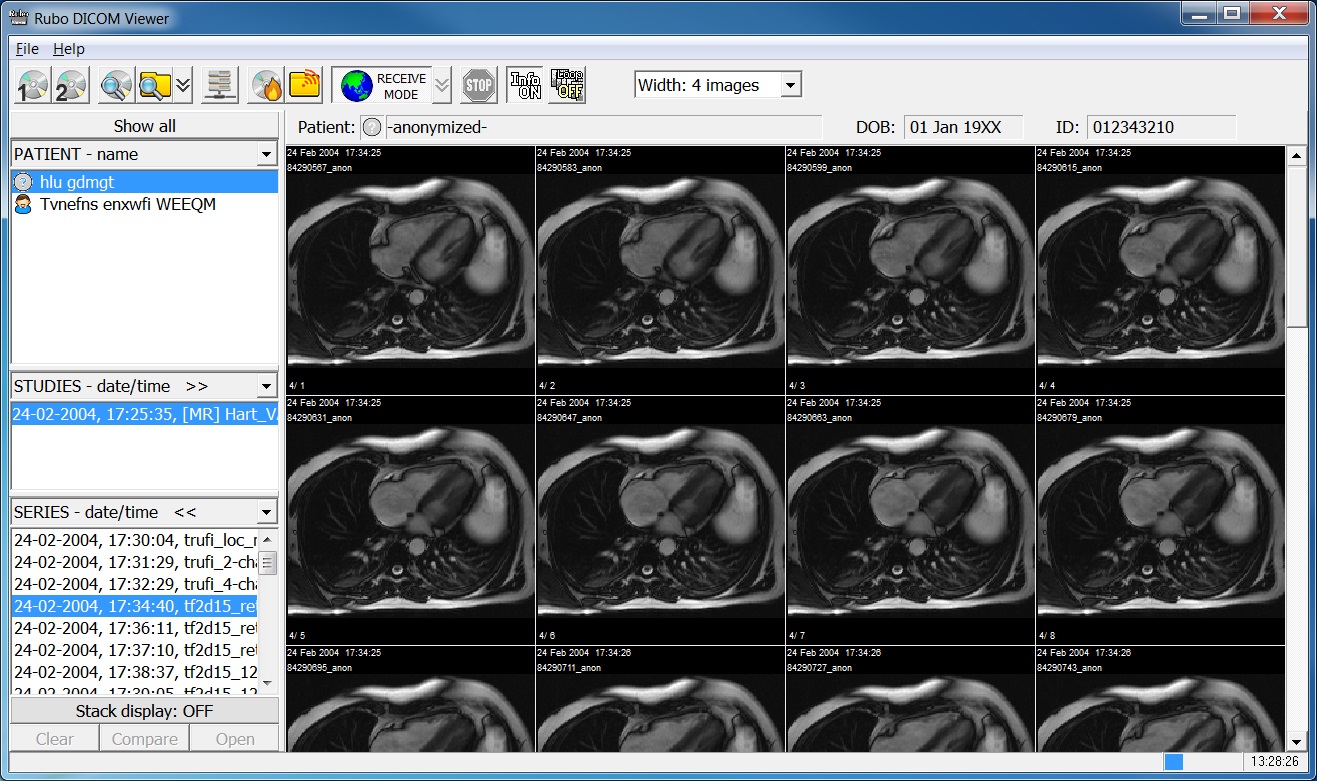
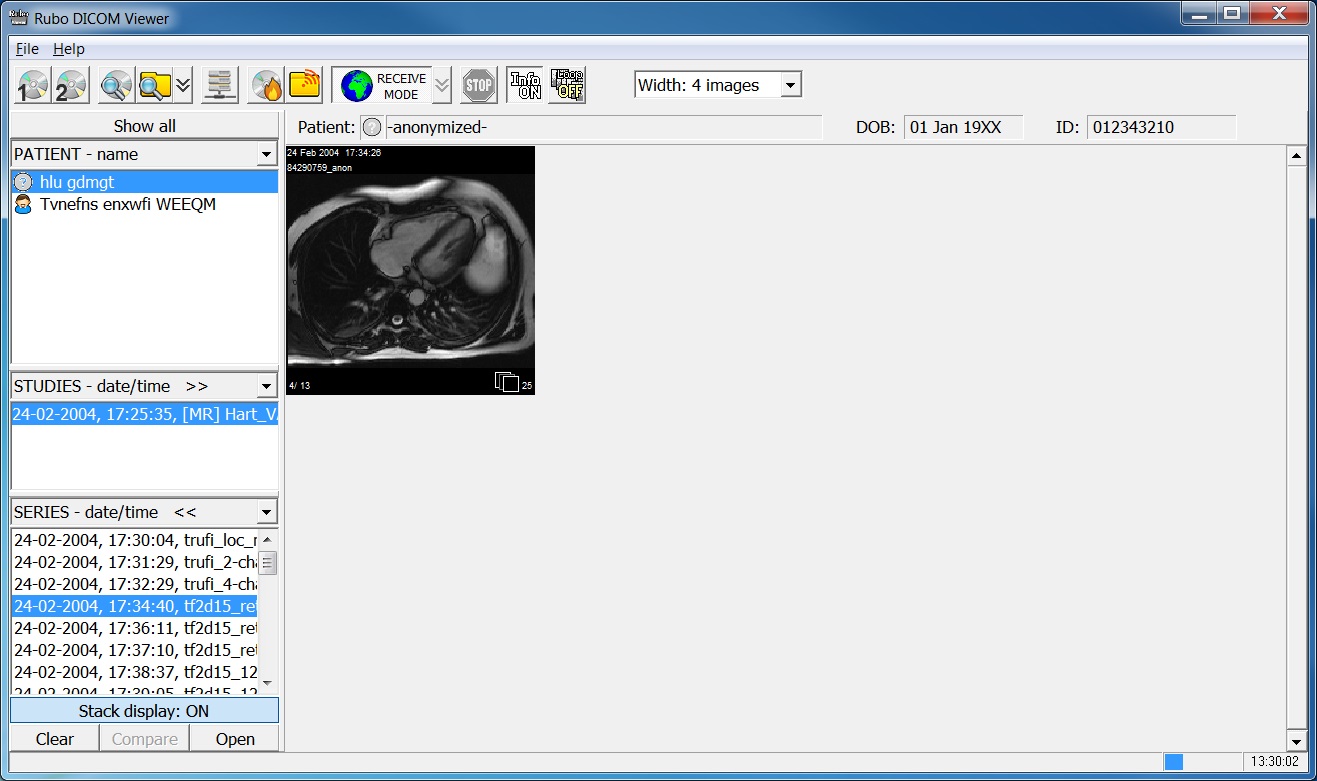
Stack display selected off.......and on.
Look for this icon at the bottom right corner to identify a stack:

Stack of 24 images
You can scroll through a stack in the overview window by pressing the stack image with the left mouse button. Hold it down
and move the mouse left-right. The icon at the bottom right will indicate whether you're looking at the first- or last image,
or an image in between. All related other stacks will scroll as well. Open the stack in the image window at full
size by double clicking it.
Mutliple series selection allows you to select 2 series to compare next to each other, using the image window. Select 2 series
by holding the 'CTRL' button on the keyboard, clicking on the series, and when done, press the 'Compare' button. This
button is only accessible if exactly 2 series are highlighted.
An image window be opened, with the 2 series displayed next to each other, much like biplane display.
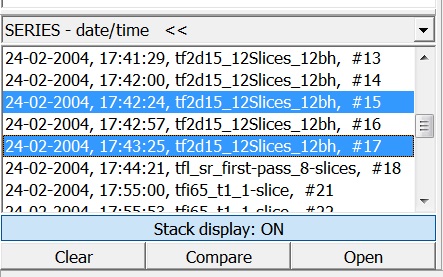
Compare 2 series
Press the 'Clear' button to clear the series selections or deselect them using the 'CTRL' button again. The selection
is also cleared by selecting a study from the study list.
The 'Compare' button is enabled when exactly 2 series are selected. Press it to open both series in a single window, much like
a biplane display.
The 'Open' button is used to open either a single stack or the selection of stacks in a single window.
In the image window, use the up/down arrows of your keyboard to scroll through the different stack positions,
or drag the slider bar with the mouse. Use the left/right arrows, the scrollbar at the bottom of the image
window or the scroll-wheel of the mouse to scroll through the images of the stack being viewed. See also
'Viewing images and scenes'.

Stacks display. Displayed is nr.7 of 11 stacks, and of this nr.7 stack: image 9 our of 14.
Use the arrow keys,
scrollbar or sliderbar.