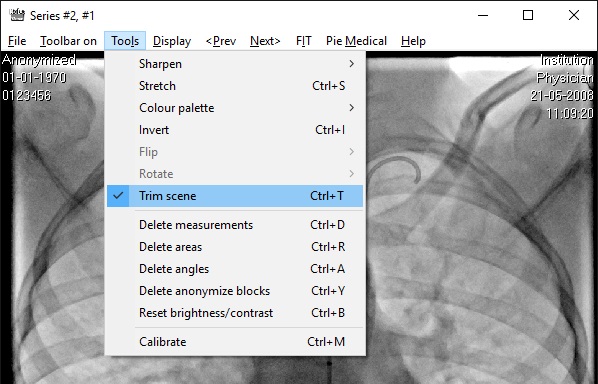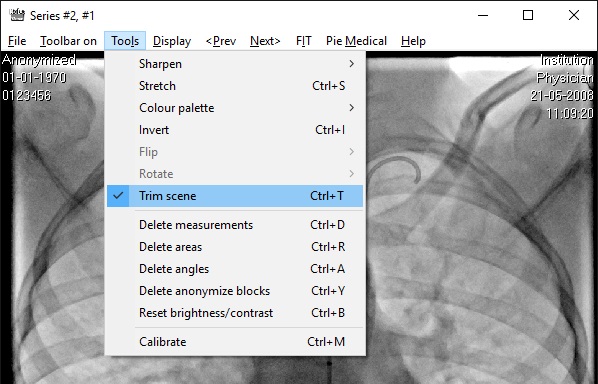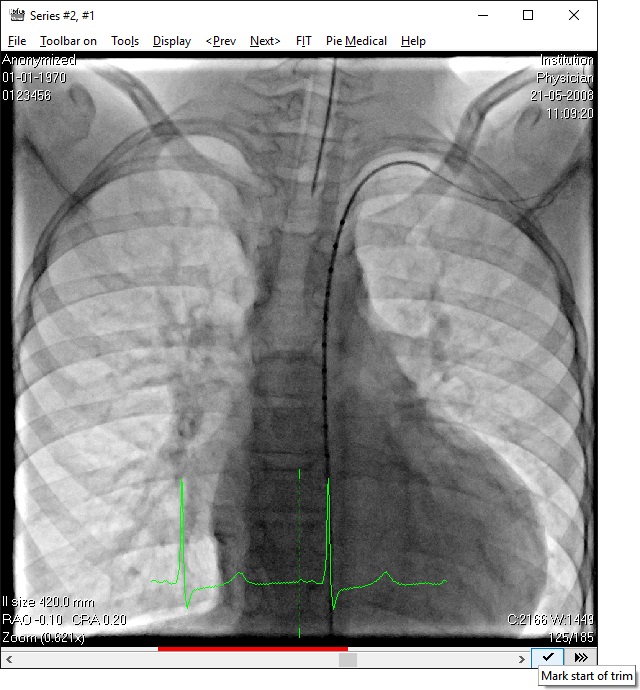Trimming scenes

DICOM scenes can be trimmed and saved as new DICOM scenes. In the menu, go to 'Tools' and 'Trim scene'. This is not available for single images.
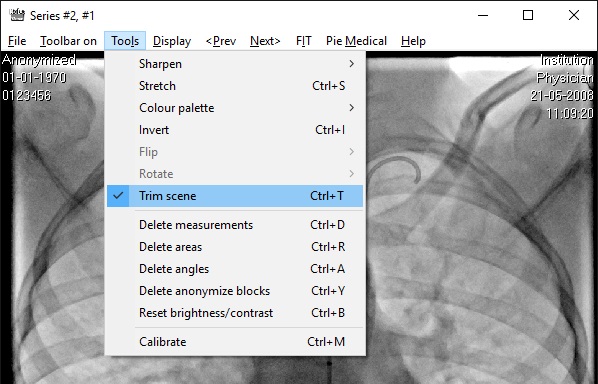
Start the trimming tool
The scrollbar will change to display your selection. Drag the scrollbar to the first image and press the mark button, right next to the scrollbar.
Now select the last image of the new scene the red line above the scrollbar indicates the size of the scene selected.
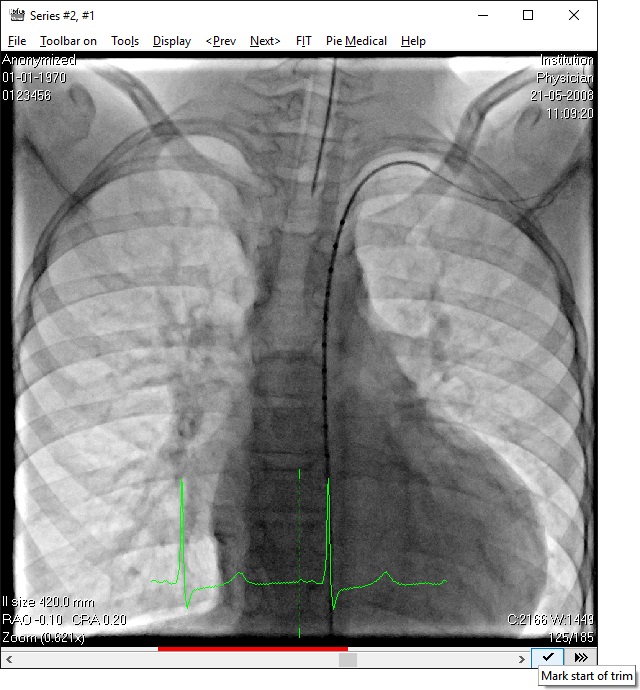
A new selection from image 52 to 125 ready to be saved as DICOM, WMV, AVI or animated GIF
Once the trim is selected, the scene can be saved as a new DICOM file via 'Save scene as...' in the 'File' menu. Other formats are available as well, like Windows Media Video (WMV), Audio Video Interleave (AVI) or animated GIF.
When you save it as a new DICOM scene, the original image data is used. The other formats save the new scene as you see it on your screen, use the 'Display' menu item to hide or show certain data from the new trimmed scene.
If you have zoomed the scene and the panning window is visible, this can be hidden from the new trimmed scene via the settings window. Go to the 'Movie conversion' tab and check or uncheck 'Display pan image in movie'.
Some extra options for looping animated GIF and the quality of the WMV format are available in the same settings tab.
Switch off the trimming tool the same way as you switched it on: 'Tools' and 'Trim scene' or press the play button.