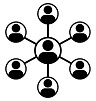Network installation, Activation Key
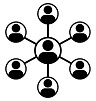
Network installation requires the Netkey License Server installation and an network/floating license Activation Key. The license holds a maximum number of simultaneous users and must be activated on the computer or server where the Netkey License Server is installed. This computer or server must be running 24/7 and accessible to all users of the DICOM Viewer to handle startup requests.
The Netkey License Server can be downloaded on the download page. Run the setup file to install and next choose to run as at startup or as a service. By default, the Netkey License Server uses port 1245 to communicate.
After installation of the NetKey License Server, the License Key must be activated on the same computer or server. The License tool is required to enter the Activation Key and create a license key. Check the download page to download the License tool.
Start 'network_Registration.bat' to register and activate the License. An internet connection is required. A detailed explanation of the License tool is available here: License tool explanation.
See the following document for a more detailed explanation of the installation procedure: Activation Key network license installation.
There are 2 DICOM Viewer network installation scenarios:
- 1. Install the DICOM viewer on each client PC (advised)
- 2. Install the DICOM viewer on the server and enable access for each user
1. Install the DICOM viewer on each client PC
The installation software will install the DICOM viewer, create firewall rules and requires the IP address or hostname and port of the server with the NetKey License Server installation.
The IP address or hostname can be passed using command-line argument '-LM:xxx.xxx.xxx.xxx' or 'LM:hostname'. Specify a port number with argument '-LMPORT:'. The default port number is 1245.
The installation can be performed silently with command-line argument '/verysilent'.
For example: "DicomViewerSetup32.exe -LM:10.0.4.12 -LMPORT:1245 /verysilent" installs the DICOM viewer, sets the IP address (10.0.4.12) and port (1245) of the NetKey License Server and it will be performed silently. The Netkey configuration file 'Netkey.ini' is created and stored in the installation folder of the DICOM viewer.
2. Install the DICOM viewer on the server and enable access for each user
The installation software will install the DICOM viewer and create firewall rules on the server, administrator privileges are required.
Make 'DICOMviewer.exe' accessible for all users, the default installation folder is 'C:\Program Files (x86)\DICOMviewer'.
INI file settings
The administrator can preset a few settings and provide PACS details for each user. This is only available in the seconds scenario, a single install of the DICOM viewer, accessible for all users. See INI file explanation.