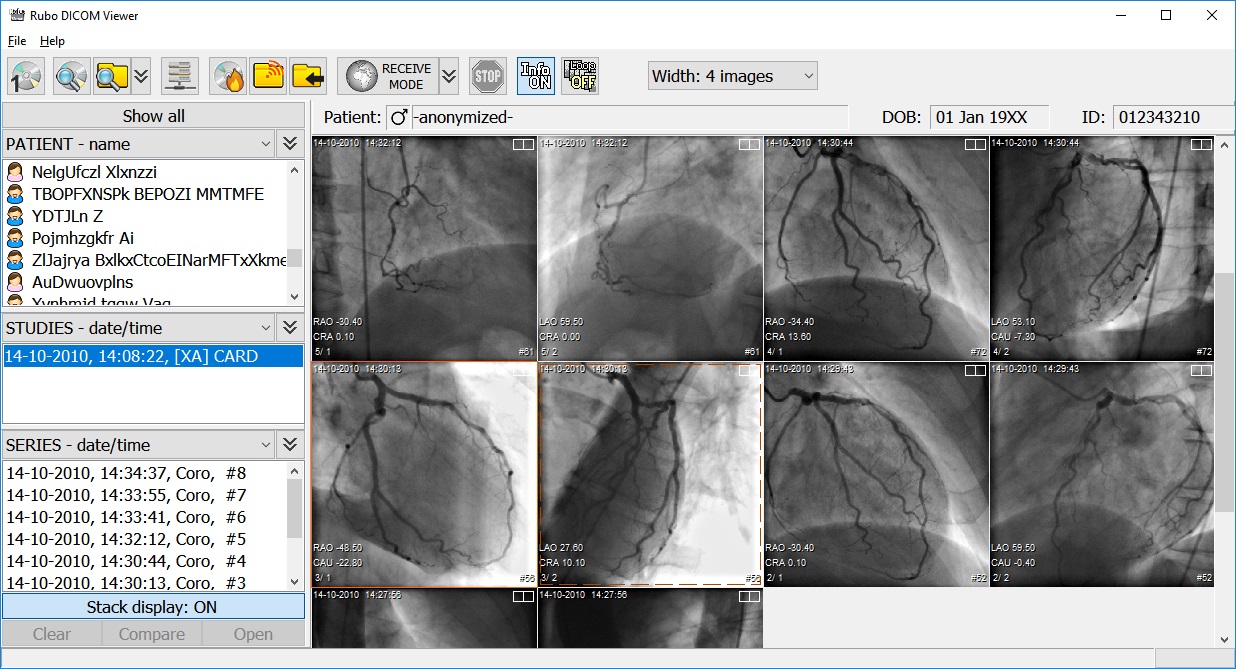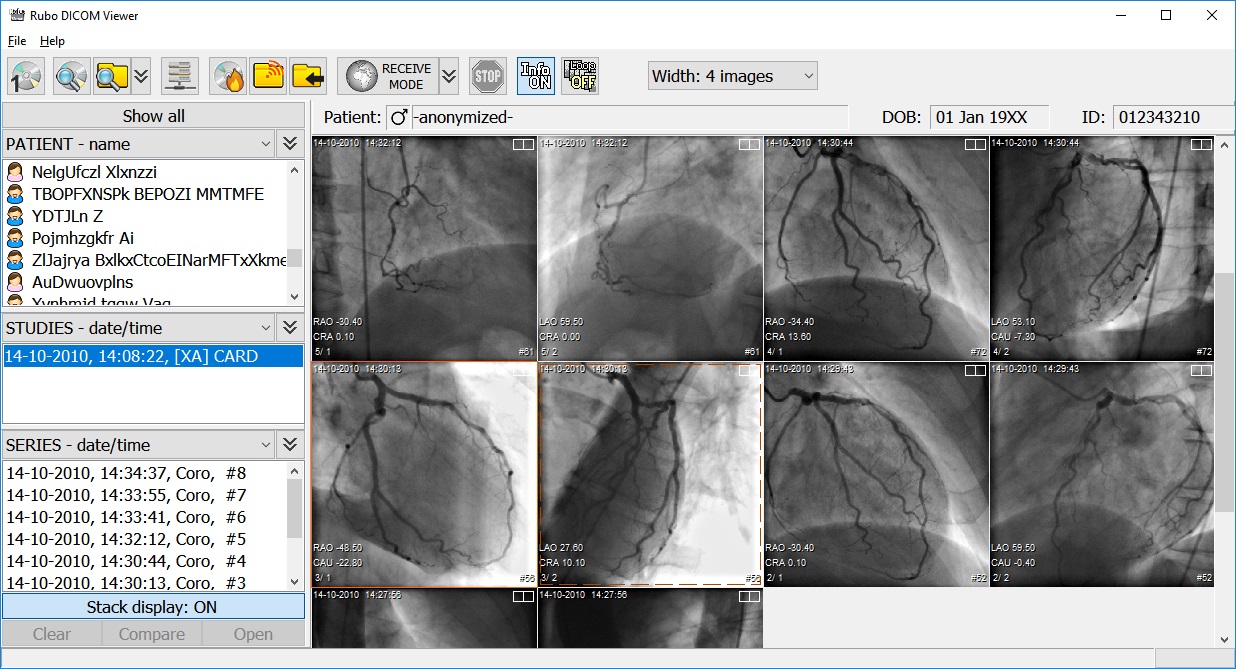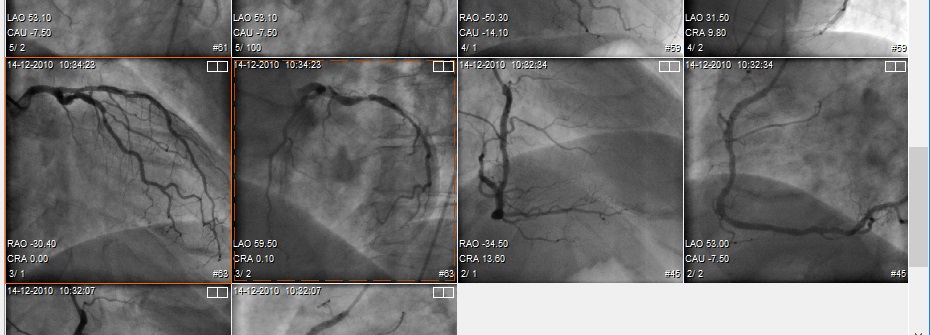Open images/scenes
Each image displayed in the overview window represents a DICOM file or a stack of multiple images. Double click an overview icon-image to open it.
Overview images representing a multi-image DICOM file (scenes/runs) are indicated by the number of images in the lower
right side of the overview image. Stacks show an additional stack-image in the lower right corner.
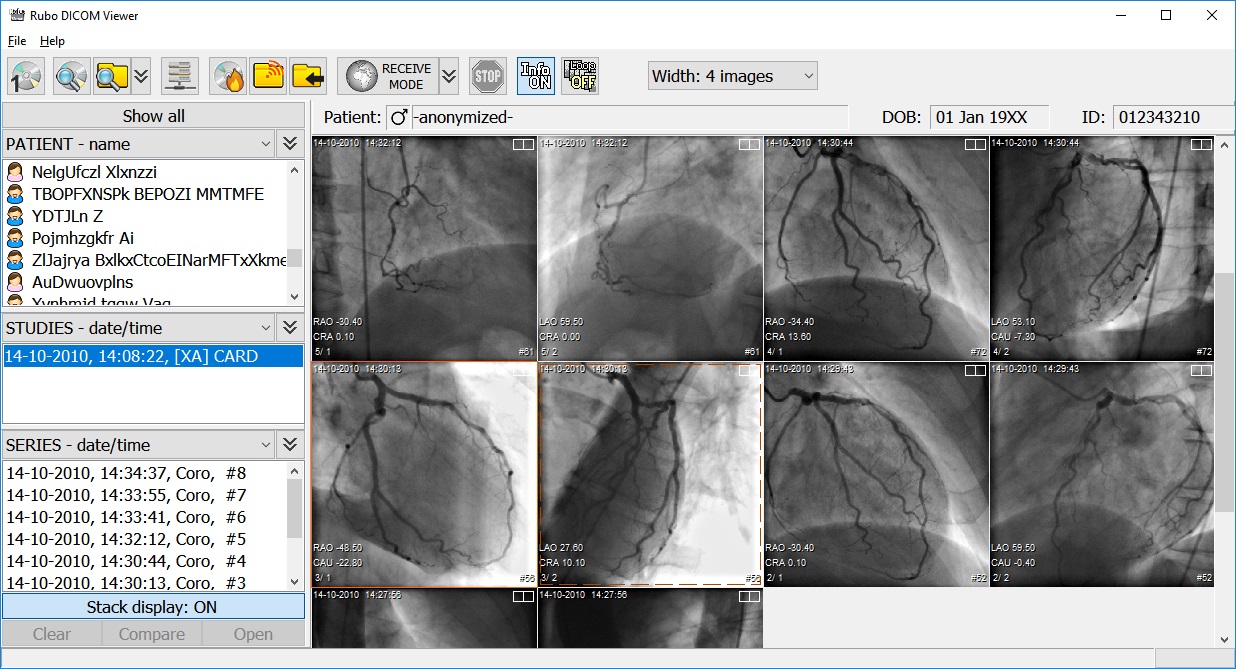
Overview images of DICOM biplane angiograms
Open biplane images by double clicking either one. Make sure that the setting 'Display biplane scenes in
a single window' is checked. See 'Settings/Image display'. They are recognized by the double square in the top right of the image
and, when you single click/highlight one, the corresponding biplane file is highlighted by a dashed line.
If the biplane images differ in size/dimension, the one you double clicked is the one that sets the window size. The other
biplane is resized to fit inside the window.
You can force any 2 images or runs to open in a single window by selecting them both with a single click, while pressing the CTRL-key
on the keyboard. The 'Compare' button will enable (bottom left), press it to open them both in a single window.
Undo the selecting by clicking on any overview image while the CTRL-key is released.
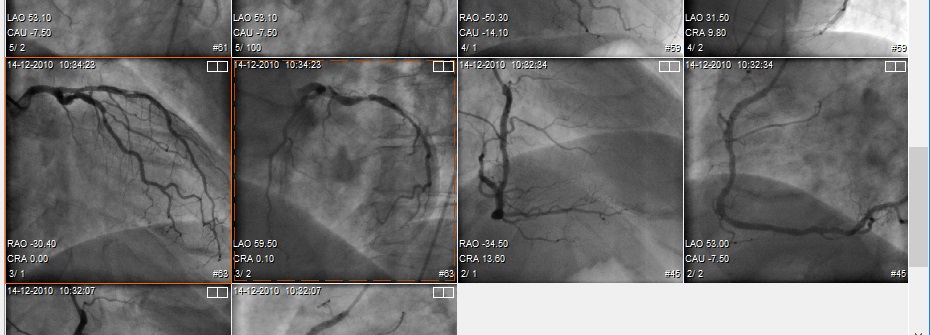
Biplane runs, 183 frames. Left one is selected (solid line), right one is the corresponding biplane run (dashed)
Open stack files by double clicking them, make sure you have pressed the 'Show image stacks' button. See 'Opening stacks' for more info.
Different text can be displayed over the icon images:
- Top left: date and time of the image/run
- Top right: biplane sign
- Bottom left: positioner angles -or- series number and instance numbers
- Bottom right: number of images in a run -or- stack sign with number images in the stack