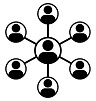Network installation, USB Key
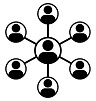
Network installation requires a USB hardware Key with a network/floating license, programmed with a maximum number of simultaneous users. The USB Key should be plugged in to a server or computer running 24/7. The installed device drivers for the USB hardware Key control the startup requests from the users.
There are 2 network installation scenarios:
- 1. Install the DICOM viewer on each client PC (advised)
- 2. Install the DICOM viewer on the server and enable access for each user
1. Install the DICOM viewer on each client PC
The installation software will install the DICOM viewer, the USB hardware key drivers, create firewall rules and requires the IP address or hostname of the server with the USB hardware key connected.
The IP address or hostname can be passed using command-line argument '-IP:xxx.xxx.xxx.xxx' or 'IP:hostname'.
The USB hardware key drivers are installed by default. Force installation of new USB key drivers by adding command-line argument '-hasp'.
Prevent installation of USB key drivers with command-line argument '-nohasp'.
The installation can be performed silently with command-line argument '/verysilent'.
For example: "DicomViewerSetup32.exe -IP:10.0.4.12 -hasp /verysilent" installs the DICOM viewer and the USB key drivers (default on), sets the IP address of the server (10.0.4.12) and it will be performed silently.
See the following document for a more detailed explanation of the installation procedure: network license installation
2. Install the DICOM viewer on the server and enable access for each user
The installation software will install the DICOM viewer, the USB key drivers and create firewall rules on the server, administrator access is required.
Make 'DICOMviewer.exe' accessible for all users, the default installation folder is 'C:\Program Files (x86)\DICOMviewer'.
The drivers for the USB hardware key need to be installed on the users PC: install USB key drivers.
Command-line installation of the drivers can be installed silently. Download the command-line installation file and start is like this: "haspdinst.exe -i -nomsg" ('-i' for installation of drivers, '-nomsg' for no messages). For a GUI installation, download the GUI installation file.
Please read the following document for a more detailed explanation of the network installation procedure: network license installation
INI file settings
The administrator can preset a few settings and provide PACS details for each user. This is only available in the seconds scenario, a single install of the DICOM viewer, accessible for all users. See INI file explanation.
The following documents may provide more detailed information: