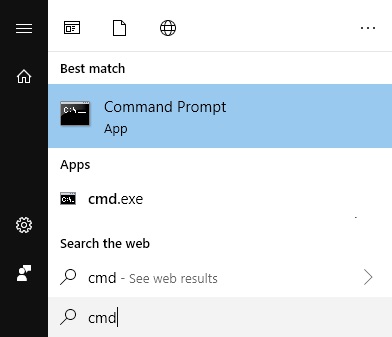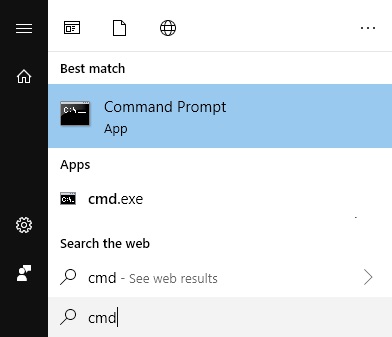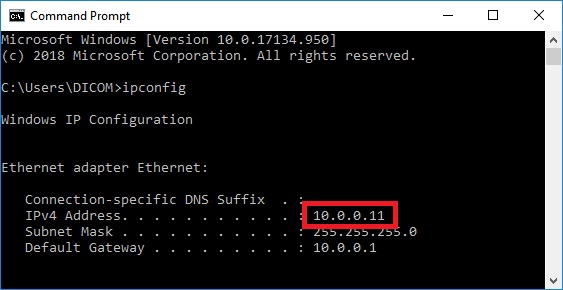Port forwarding

Communication between the DICOM viewer and a DICOM server (or between two DICOM viewers) takes place via one or more ports.
You are most likely connected to the network via a router. This router has assigned an IP address to your PC and probably will block
all communication through unknown ports. These ports must be opened or forwarded to your PC.
First find out which IP address has been assigned to your PC.
1. Open a command window. Click the Windows button and type 'cmd' in the search bar.
2. Press enter or click on 'Command Prompt'/ The Command window will open, type 'ipconfig' and press enter.
3. In the command window, scroll up to view your IPv4 or IPv6 address.
4. Go to the settings of your router and look for 'Port forwarding' settings. Enter the specific port number through which
communication will take place and forward it to the IP address of your PC.
Common DICOM ports are 104 and 11112, and 2762 for TLS secure communication. However, DICOM PACS/servers may use other ports, consult your administrator. Also keep in mind
that when you retrieve DICOM files from a server, the server will make a new incoming connection to your PC and this may
take place via a different port. This port has to be forwarded to your PC as well.
When you activate the receive mode of the DICOM viewer, the specified port on which the viewer will listen should be open and/or forwarded to your PC.