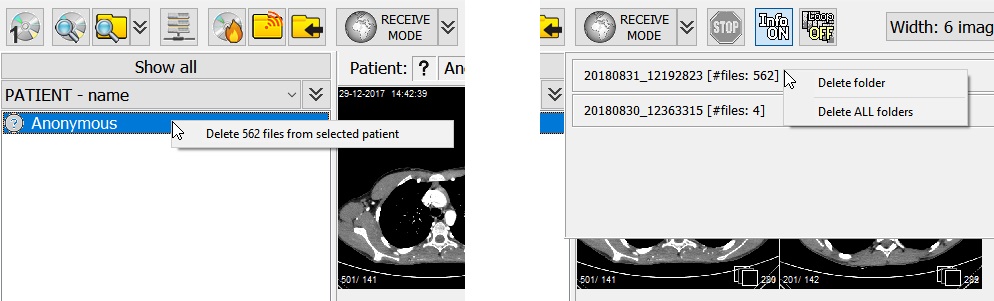Storage and management of DICOM files

The Rubo DICOM viewer does not use a database. Incoming DICOM files are stored in folders and when files in a folder are added or removed, the folder has to be searched again to get a correct overview of which DICOM data is available.
Retrieved- and received files
DICOM files retrieved from a PACS/DICOM server or received from a DICOM client, are stored in the incoming DICOM files folder as set in the general settings, 'Incoming DICOM files'. In this folder, a subfolder 'RetrievedFiles' will hold all retrieved files and a subfolder 'ReceivedFiles' holds all received files. These folders should be used to store data for a short while. Depending on the amount of data you retrieve/receive every day and more importantly your storage space, you can specify after how many hours the DICOM files can be deleted.
At every start of the overview of the DICOM viewer, the retrieve- and receive-folder will be cleaned as set in DICOM communication settings, 'Delete incoming DICOM files'.
Incoming files are stored in a unique subfolder which consists of a date- and timestamp. The individual files consist of a specific prefix, a date- and timestamp and a 6 digit number. The extension is '.dcm', as is standard for a DICOM file. Only files with the specific prefix AND stored in the retrieve- or receive-folder can be deleted. Other files are considered not created by the DICOM viewer and thus cannot be deleted using the DICOM viewer.
Scan the retrieve- and receive-folders by pressing the scan-pulldown button and click 'Scan RETRIEVED and RECEIVED folders'. Both folders will be searched and all available DICOM image files in these folders are shown in the overview. Display the contents of one of the last 10 retrieved- or received folders by clicking the pulldown button next to the receive mode button. Click the folder of choice to display its contents.
Delete files
These are various options to delete retrieved- and received DICOM files. As described above, only files with the specific prefix AND stored in the retrieve- or receive-folder can be deleted. All other files are considered not created by the DICOM viewer and thus cannot be deleted using the DICOM viewer.
Automatic deletion. Via the DICOM communication settings, you can set automatic deletion of files older than XX hours stored in the retrieve- or receive-folders. At every start of the overview of the DICOM viewer, this process is started.
Manual deletion. The last 10 retrieved- and received folders can be deleted by clicking the pulldown button next to the receive mode button. Right-click a folder and choose 'Delete folder'. Click 'Delete ALL folders' to delete all of the (maximum) 10 folders displayed in the pulldown panel.
Files from patients / studies / series can be deleted by selecting one or more patients (or studies of series), then right-clicking it. The popup will display how many files can be deleted. Click it to delete.
This feature can be enabled / disabled in the DICOM Communications settings, Delete incoming DICOM files, Allow manual deletions.
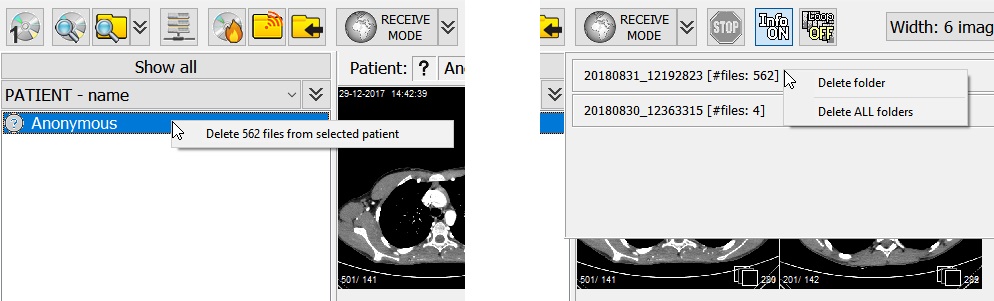
Delete a selected patient (left) or delete a retrieved files folder
Store files
All files created by the DICOM viewer and stored in the viewers' storage folders are eligible for automatic deletion. Stored these files permanently by storing (copying) them to a folder of your choice. See Copy or store DICOM files how to store DICOM files.
It's advised to create your own folder to store DICOM files permanently and copying patients / studies / series / individual files there.